If you notice the power button on your Epson L Series printer blinking red, accompanied by a message such as “printer is busy,” many users mistakenly believe it’s a hardware issue. However, this may not always be the case. Often, the problem can be resolved by updating the EEPROM data with the correct settings, especially if you’ve recently replaced the printer head. In this guide, you’ll learn how to fix the blinking power button issue in your Epson printer without the need for hardware repairs.
Steps to Fix the Blinking Power Button Issue
To resolve this, you’ll need to update the Product Serial Number and Head ID Number in the printer’s EEPROM. Follow these
- Run the Epson Adjustment Program
- Open the Epson Adjustment Program
.exefile on your computer and click the ‘Particular adjustment mode’ button on the welcome screen.
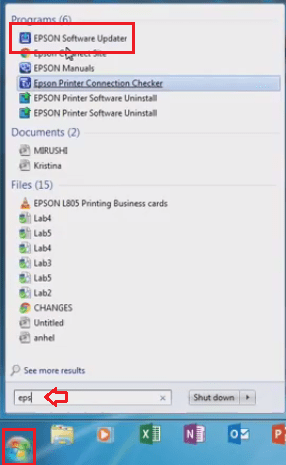
- Open the Epson Adjustment Program
- Select Your Printer Model
- In the Model Name field, select your printer’s model (e.g., L380) from the dropdown list, then click ‘OK’.
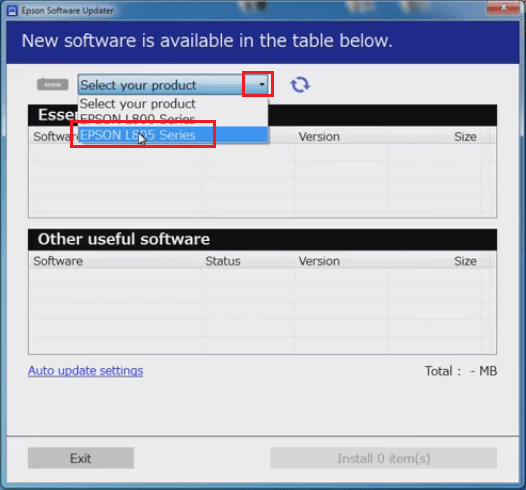
- Choose the ‘Initial Setting’ Adjustment
- Under the Adjustment section, select ‘Initial setting’ and click ‘OK’.
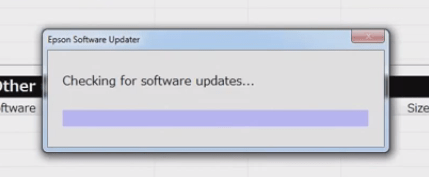
- Enter the ‘Product Serial No.’ and click on the ‘Perform’ button.
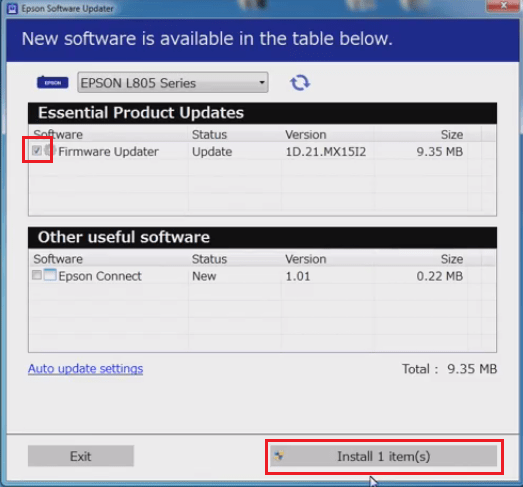
- Click on ‘Yes’ to confirm the details.
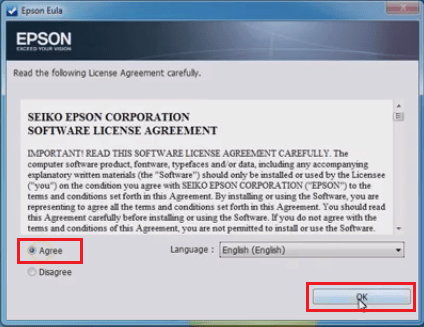
- Click on ‘Yes’ to re-initialize the settings and wait for the software to perform the re-initialization.
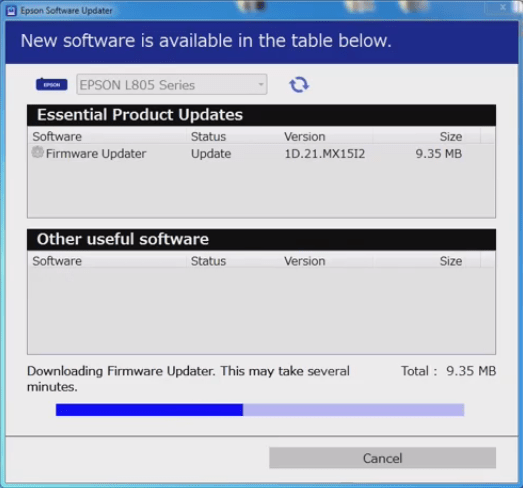
- Turn off your printer and click on the ‘OK’ button.
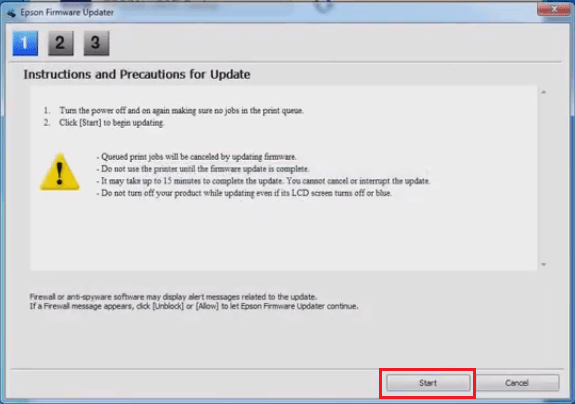
- You will see the confirmation message that EEPROM setting values have been properly re-written. Now turn on your printer and click on the ‘OK’ button.
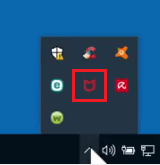
- Click on the ‘Cancel’ button to go back to the options screen.
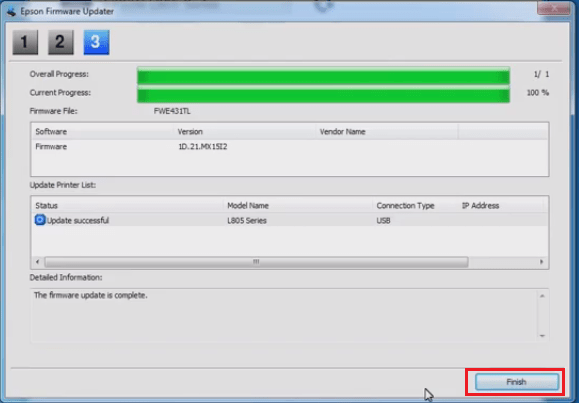
- Under the Adjustment section, choose ‘Head ID Input’ option and click on the ‘OK’ button.
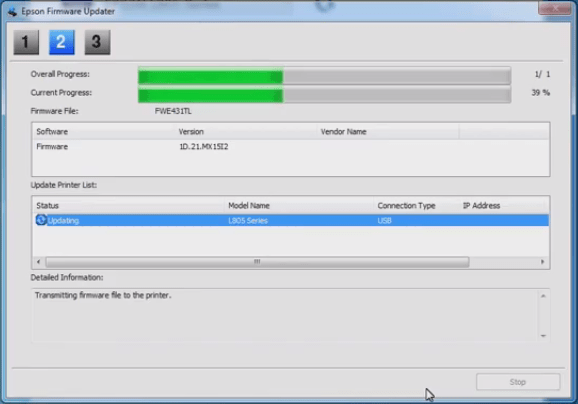
- Enter the ‘Head ID’ number and click on the ‘Input’ button. You can find the Head ID number in your printer as shown in the image.
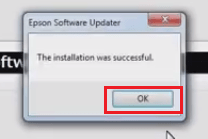
- Wait for the process to complete, then turn off your printer and click on the ‘OK’ button.
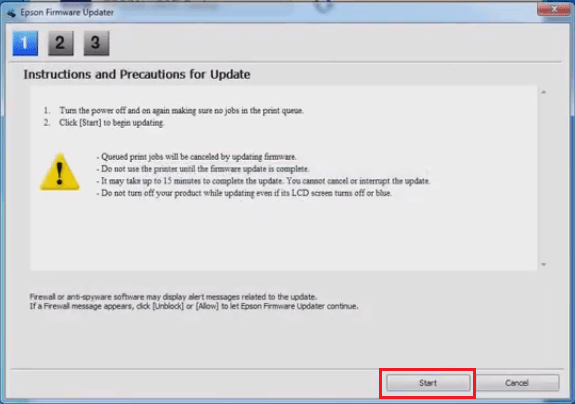
- When you see the message ‘head ID has been written in EEPROM properly’, then turn on the printer and click on the ‘OK’ button.
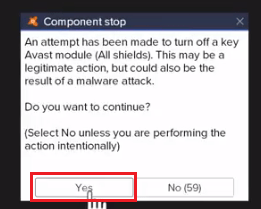 Finally, click ‘Cancel’ to return to the options screen and close the Epson Adjustment Program.
Finally, click ‘Cancel’ to return to the options screen and close the Epson Adjustment Program.

